|
Setting
up Email Account with Outlook Express
Before
starting:
1. Make sure your domain name loads. If it doesn't load
your your email account wont work.
2. Make sure you have setup your email accounts at yourdomain.com/cpanel
.
You are now ready to begin setting up your email
accounts.
1. Open Outlook Express
2.
Go to "Tools" and click on "Accounts"
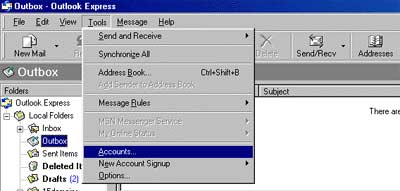
3. A "Internet Accounts" window will pop up. Click
on "Add", then click on "Mail".
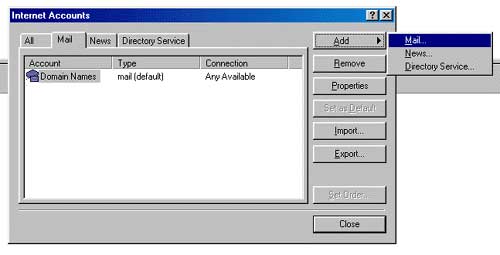
4. This will start up Internet Connection Wizard. Enter
your name where it says "Display name:" and click
"Next" at the bottom right.
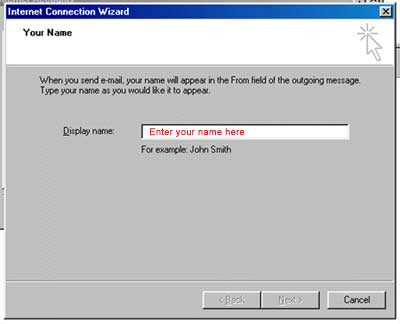
5. Enter your Email address in the input box. This does
NOT have to be your "username@yourdomain.com"(
you can use "john@yourdomain.com, webmaster@yourdomain.com,
etc). Then click Next.
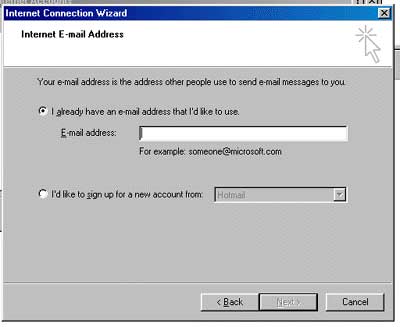
6. In the Incoming mail (POP3…) field type mail.yourdomain.com
In the Outgoing mail (SMTP)… field type mail.yourdomain.com
(so if your domain name is elitepolls.com, then you would
put "mail.elitepolls.com" there). Click Next.
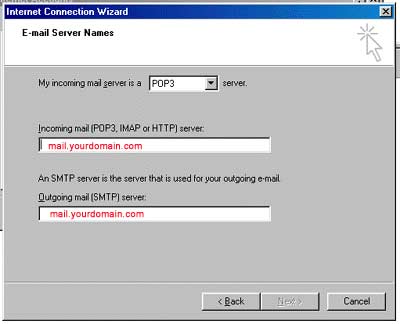
7. Now type in your username that you have setup from cpanel
using the following format: "yourusername@yourdomain.com"
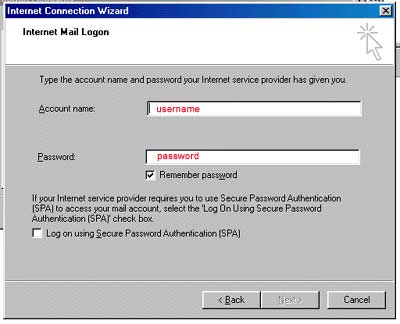
8. Click Finish
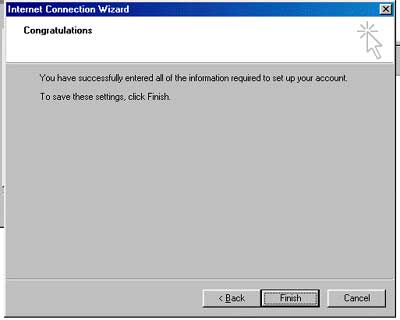
9.
Check the checkbox that says "My sever requires authentication"
and you are done with your email setup!
|